# Overview
Source: https://anara.com/docs/chat/chat-overview
Chat allows you to talk with an AI that understands the content of the files in your library. Our AI can always see your current file. When you ask questions like “Help me understand this research paper,” the AI knows exactly which paper you're referring to.
To interact with the AI, look for the chat input located in the bottom right corner of the screen when you have a file open. This is where you can type your questions or prompts.
### Flashcards and notes
You can now create flashcards and notes directly in the chat. When you have a file or group open, these will be generated using information from that source. Simply ask Anara as part of your prompt. For example "Generate some flashcards to help me better understand the content of chapter 6".
### Attachments
Highlight specific parts of a file and click "Chat" to attach a particular excerpt to your message. You can also attach images to your conversations - simply drag and drop them anywhere in chat to include their contents as part of your question.
Please note image support is currently not available for the DeepSeek R1 model.
### Highlighted references
We make it easy to verify the accuracy of a response generated by our AI. Every response includes clickable page references (for documents) or timestamps (for video and audio) that take you to the part of the source material where the response was drawn from.
Update (Feb 12, 2025): We've modified how references are displayed. Previously, reference numbers indicated the source page number. Now, references are numbered sequentially within each response (1, 2, 3, etc.), similar to in-text citations. The functionality remains the same - clicking a reference number will still scroll you to the corresponding section.
### Creating and exporting
Create a new chat by clicking on the the three dot menu in the top right corner of the chat window and selecting “New chat”. You can export the chat as a .txt file from the same menu.
# Chat with documents, images, audio and video
Source: https://anara.com/docs/chat/chat-with-files
Anara has full context of all information contained in files you import. We build this to make easy to understand complex topics, find specific pieces of information, and get quick summaries. Just ask a question in the chat input and Anara will do all the heavy lifting, giving you clear, to-the-point summaries that address your exact questions. No more digging through endless documents or skipping around hours of video or audio.
If our AI can't find an answer in your content, it will tell you and provide relevant information from its general knowledge base trained on data from the internet.
# Chat with groups
Source: https://anara.com/docs/chat/chat-with-groups
You can add multiple files into one AI assistant for quick cross-referencing and search. When you ask a question from a group, Anara responds based on all content found in the group drawings insights from every included file.
There are two ways to create groups in Anara: (1) Click the + icon in the left sidebar, select "Group" at the bottom of the screen, and drag items into the group, or (2) Select multiple items from the sidebar, click the three dot menu, and choose "Group". To ungroup items, simply click "Separate" in the same menu. Note that deleting a group will delete all items within it.
A powerful feature of grouping in Anara is the ability to nest groups within other groups, creating a hierarchical organization. Each nested group has its own AI assistant that responds based on the files within that specific group, while parent group assistants can access files across their entire hierarchy.
# Customize
Source: https://anara.com/docs/chat/customize
### AI model
Select your preferred model from the dropdown menu in the chat input, and Anara will use it to generate responses. By default, we use Gemini 2.0 but you can also use Anara with OpenAI’s GPT-4, Claude’s Sonnet 3.5 or DeepSeek’s R1 reasoning model.
### Response length
You can customize the length of AI responses by adjusting the response length setting in the chat input. Click the response length dropdown and choose lengths between 50 and 500 words, or remove the limit entirely. The default length is 120 words, which is also the maximum for free users.
If you'd like to set a word limit beyond these settings, just set the limit to "No limit" and include a word count as part of your prompt. For example, you can add "Please respond in 800 words" to your prompt.
Note that response lengths are approximate - our AI may adjust them by up to 20% to provide better answers.
### Language
While our interface is currently only available in English, our AI can understand and respond in more than 90 languages, including French, Spanish, German, Hindi and Chinese. To change the language, click your library name in the top left corner, select "Settings," and choose your preferred language from the dropdown menu.
To change your language preferences, click your library name in the top left corner and select "Settings". In the settings menu, you'll find a language dropdown where you can select your preferred language. Your selection will be saved automatically and applied across your Anara experience.
# Writing prompts
Source: https://anara.com/docs/chat/writing-prompts
The key to writing good prompts is being specific about what you want. For example, when summarizing a research paper, don't just say "Summarize" or "Summarize this research paper." Instead, try something like "Explain this research paper to me in simple terms. What method did the researchers use? What did they find? Why does it matter?" This second prompt will produce a much better overview because it gives Anara clear direction about what information you're looking for.
Below are some helpful prompts to get you started. These are just suggestions - Anara can handle just about any type of request, so don’t hesitate to experiment and try your own ideas.
### Understanding
* Explain this research paper to me like I'm `[age]` years old. What method did the researchers use? What did they find? Why does it matter?
* Summarizing a book? Try asking for a summary of the first and last chapters. Most non-fiction books will outline in the first chapter and summarize in the last.
* What does `[word / phrase / equation / paragraph]` mean? Explain it in terms a \[reading level] would understand.
* `[question]`. Explain it in terms a `[age]` year old would understand.
### Searching
* Where can I find information about `[...]`?
* Does this document mention `[...]`?
### Practice questions
* Write `[number]` practice questions
* Write `[number]` practice questions about `[topic]`.
* Give me a detailed model answer to this `[practice question]`. Answer with these marking criteria in mind: `[marking criteria]`.
* Write `[number]` questions for flashcards with answers based on the topics in the document.
### Research papers
Hypothesis
* Describe the aim of the research paper (i.e., what did the authors set out to do?)
* What is the research question or problem being investigated?
* What are the hypothesis or research objectives of the study?
Methods
* Describe the original research that was reported in the paper (i.e., what kind of methodology was used?)
* What was the experimental design?
* How many subjects were there?
* What was the duration of the study?
Findings
* Describe the main findings from this research (i.e., what kind of data were presented, how was it analyzed and what did this analysis reveal?)
Discussion
* Explain why the research reported in this paper matters (i.e., what did the authors argue was the contribution that their work made to advancing our understanding of interruptions research?)
* Are there any ethical concerns or considerations related to the study?
### Translation
* `[...]`. Please answer in `[language]`.
* Please translate this `[word / phrase / paragraph]` into `[language]`.
### Coding
* You can ask how to implement certain methods mentioned in source materials. For example, How do I implement `[...]` in `[programming language]`.
# Overview
Source: https://anara.com/docs/chrome-extension/chrome-overview
A quick start guide to using Anara Web Clipper on Chrome
The [Anara Web Clipper](https://anr.to/chrome-docs) Chrome extension lets you effortlessly save PDFs, webpages, and YouTube videos directly into your Anara library with just one click—no downloads necessary.
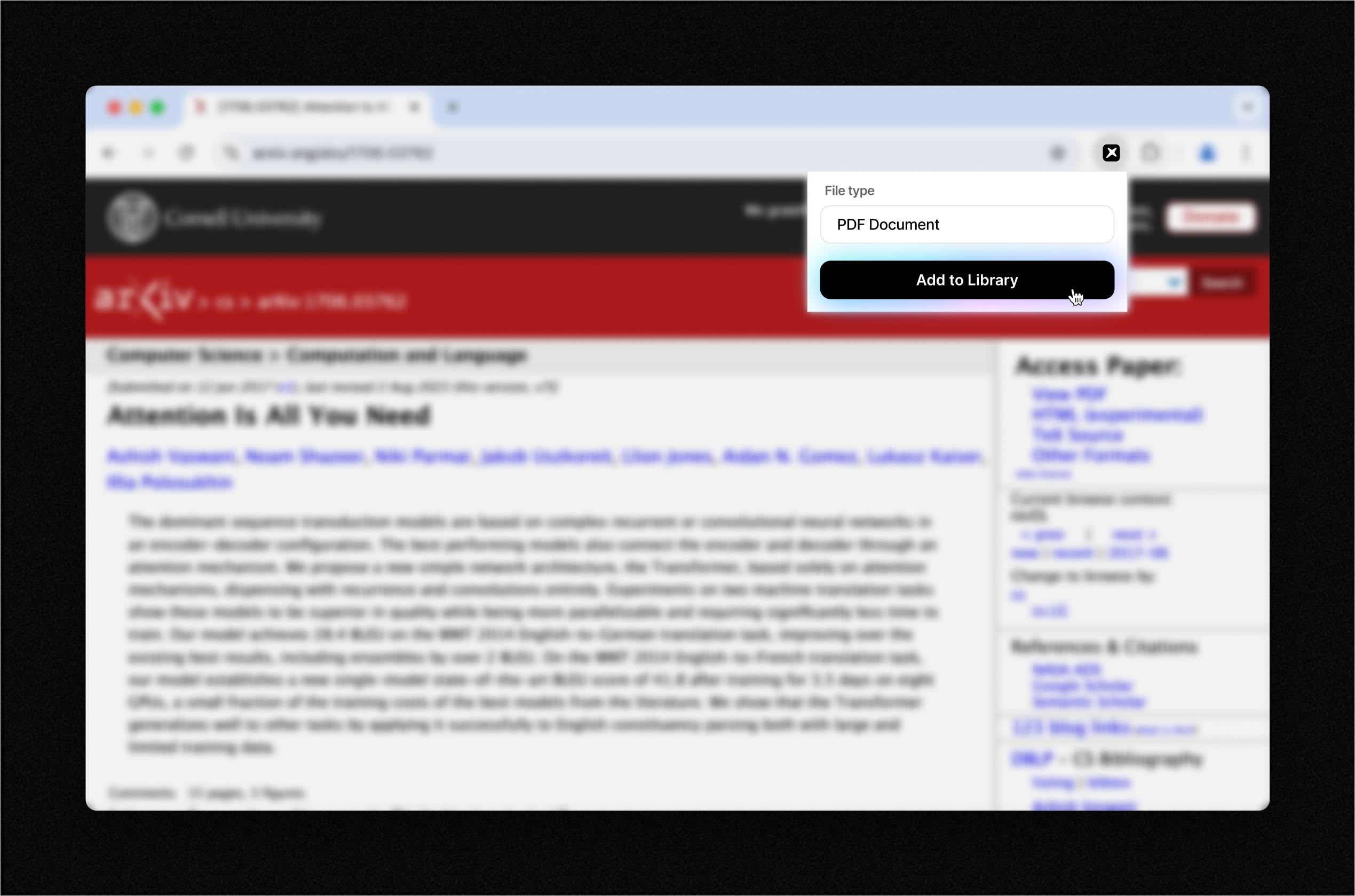
**Getting Started:**
1. Install the Anara Web Clipper extension from the [Chrome Web Store](https://anr.to/chrome-docs).
2. Pin it to your browser toolbar for quick access.
3. Whenever you find a useful PDF, webpage, or YouTube video, click the Anara icon and select "Add to Library."
Ideal for researchers, academics, and knowledge professionals who want an easy way to collect and organize important online content seamlessly.
Start simplifying your research workflow today with Anara.
# Core concepts
Source: https://anara.com/docs/get-started/core-concepts
### Library
Your Anara library is the home for all your content. Everything you do in Anara takes place in a library. It’s your space to organize your research materials the way you want.
### Files
Files are the basic building blocks of content in Anara. These are your research materials. They can be imported documents (like PDFs or PowerPoints), media (images, video, audio), or notes you write directly inside Anara. You can find a complete list of supported file types [here](/import/file-types).
### Notes
Notes provide a blank canvas for any content you want to write. You can create a new note either by clicking the + icon in the left sidebar or through the “Home” page.
### Groups
Groups in Anara help you better organize and access your research materials. They allow you to combine related files into a single assistant, enabling quick cross-referencing and search. See [details below](/chat/chat-with-groups) for how this works.
# Usage limits
Source: https://anara.com/docs/get-started/usage-limits
You can use Anara for free up to 1000 words, 1 import and 1 audio recording per day. If you reach these limits, we'll politely ask you to upgrade to a paid plan. With a paid plan, you'll get unlimited usage, access to premium AI models and priority customer support. You can find more details about our paid plans [here](https://anara.com/pricing).
# Welcome
Source: https://anara.com/docs/get-started/welcome
Welcome to Anara. From here it’s pretty simple.
Anara is built to make you extraordinarily productive. It’s a tool to help you quickly find insights in documents, video and audio so you can learn and write faster. We're used by 3M+ researchers and academics across hundreds of major colleges and research-led businesses globally.
This guide will walk you through each feature of the platform, showing you where to find and how to use them effectively.
A quick note before we jump in: our features were crafted by us but driven by conversations with you. So please [reach out](mailto:support@anara.com) with feedback, negative or positive. We read every single bit of feedback we get!
Feel free to also [join our community](https://join.slack.com/t/anaralabs/shared_invite/zt-31jynhzwy-htE9AD03A1Q~ySpLaEpiew) on Slack if you'd like to connect with our team and other researchers from around the world.
Learn how to add files to your library
Learn how to quickly understand files
Learn how to write and find citations
Learn how to collaborate with your team
# Affiliate program
Source: https://anara.com/docs/help-and-support/affiliate-program
You can earn cash by spreading the word about Anara. If you know anyone who wants to optimize their research – now’s the perfect time to share Anara with them.
**Here’s how it works:**
1. **Get your affiliate link**
Register with your email and get your link [here](https://unriddle.tolt.io/login) – it only takes 30 seconds.
2. **Share Anara on your socials**
Share your link on social media, group chats, videos, or directly to friends and coworkers.
3. **Earn cash**
When someone signs up through your link, you earn a percentage of what they pay - every month they stay subscribed.
For example, if a friend signs up for a `$20/month` plan and stays for 10 months, you earn `$50`. If they choose the `$144/year` plan, you get `$36` upfront – and again each year they renew.
**FAQs**
* **Is there a limit to how much I can earn?**
Nope – earn as much as you want.
* **How long does my link stay active for?**
The cookie lasts 30 days.
* **What currency do you pay out?**
US dollars.
* **What payment methods do you support?**
We currently support PayPal, Wise, and bank transfers.
* **When will I receive my payment?**
We pay on the 15th of every month.
**Please note:**
> Running paid ads (Google, Meta, or any other platform) using your affiliate link is strictly prohibited. Violating this policy will result in removal from the program and forfeiture of any pending payouts.
# Get in touch
Source: https://anara.com/docs/help-and-support/get-in-touch
You can reach a member of the team anytime by clicking clicking “Support” in the bottom left corner of the app. Here you’ll find options to start a live chat, email support or access this user guide. See our [FAQ page](https://anara.com/faqs) for a list of questions we get often.
Our features were crafted by us but driven by conversations with you. Feel free to [reach out via email](mailto:support@anara.com) or [message us in our Slack community](https://join.slack.com/t/anaralabs/shared_invite/zt-31jynhzwy-htE9AD03A1Q~ySpLaEpiew) any time with feedback, negative or positive. We read every single message!
***
Something we didn’t cover? Reach out: [support@anara.com](mailto:support@anara.com)
# Accessing your invoice
Source: https://anara.com/docs/help-and-support/invoices
To retrieve your invoice in Anara, follow these steps:
1. Log In: Sign in to your Anara account.
2. Access Settings: Click on you display name in the top left corner of the screen and then click "Settings".
3. Navigate to Billing: Select "More settings" from the menu, then choose "Billing."
4. View Invoices: Within the billing section, you'll find an option to view your invoices. Click on it to access your latest invoice.
# Referral program
Source: https://anara.com/docs/help-and-support/referral-program
You can earn \$10 cash just by referring a friend to Anara. If you know anyone that wants to save time on their research work or studies - now’s a great time to invite them.
Here’s how it works:
* Refer a friend to Anara
* They sign up for a paid plan with a \$10 discount
* You receive \$10 cash 7 days later
It’s as easy as that. Spread the word about Anara and reap the rewards!
To create your referral link: go to Settings, click "Rewards," enter your PayPal email address, and copy your unique link.
Currently, we only support PayPal payments, with Venmo support coming soon.
And there's no limit to how much you can earn.
Important note: Referral and affiliate links must be shared through organic channels only. Our Terms of Service prohibits paid advertising (including Google Ads), brand keyword bidding, or any attempts to manipulate search results for "Anara" terms with your links. Violations will result in withheld rewards and account suspension per Google Ads policies.
# Refund policy
Source: https://anara.com/docs/help-and-support/refund-policy
Refunds for Anara subscriptions are available within 7 days of the initial payment. If a refund request is made after this period, or after a renewal, it cannot be processed.
Upon cancellation of a subscription, access to paid features remains available until the end of the current billing cycle.
For further assistance or inquiries regarding refunds or account management, feel free to reach out.
# Supported file types
Source: https://anara.com/docs/import/file-types
We support every major document, image, video and audio file type:
* Documents - pdf, doc, docx, epub, ppt, pptx, md, txt
* Websites - url
* Images - jpg, jpeg, png, tiff, bmp, heic
* Videos - mp4, YouTube url
* Audio - mp3, wav
# Overview
Source: https://anara.com/docs/import/overview
There are several ways to import files in Anara. You can click the + icon at the top of the left sidebar and select "Import," or you can go to "Home" and click "Import”. Both options take you to the same screen where you can choose the type of file you’d like to import. For quick imports, simply drag and drop a file anywhere in the app.
### URL Address Bar Import
For quick web imports (YouTube videos, websites, and document URLs), simply add "anara.com/" before any URL in your browser's address bar and press enter. We'll automatically import the content to your library—just ensure you're logged into Anara first.
### Automatic Summaries
Once a file is imported to your library we summarize it and generate a set of custom prompts to get you started. You can see these at the top of the chat window after import. We also search the internet for all the information we can find about the file (such as author, publication dates, and publishing journal). You can find this information by opening the right sidebar and selecting the "Info" tab.
# Privacy Policy
Source: https://anara.com/docs/legal/privacy
**Last updated April 9, 2025**
**1. WHAT INFORMATION DO WE COLLECT?**
**Personal information you disclose to us**
***In Short:** We collect personal information that you provide to us.*
We collect personal information that you voluntarily provide to us when you register on the Services, express an interest in obtaining information about us or our products and Services, when you participate in activities on the Services, or otherwise when you contact us.
**Personal Information Provided by You.** The personal information that we collect depends on the context of your interactions with us and the Services, the choices you make, and the products and features you use. The personal information we collect may include the following:
* names
* email addresses
* usernames
**Sensitive Information.** We do not process sensitive information.
**Payment Data.** We may collect data necessary to process your payment if you make purchases, such as your payment instrument number, and the security code associated with your payment instrument. All payment data is stored by Stripe. You may find their privacy notice link(s) here: [https://stripe.com/en-gb/privacy](https://stripe.com/en-gb/privacy).
**Social Media Login Data.** We may provide you with the option to register with us using your existing social media account details, like your Facebook, Twitter, or other social media account. If you choose to register in this way, we will collect the information described in the section called "[HOW DO WE HANDLE YOUR SOCIAL LOGINS?](https://cdpn.io/cpe/boomboom/index.html?key=index.html-b1ca9951-65fe-e817-09ae-651c2e7ecf00#sociallogins)" below.
All personal information that you provide to us must be true, complete, and accurate, and you must notify us of any changes to such personal information.
**Information automatically collected**
***In Short:** Some information — such as your Internet Protocol (IP) address and/or browser and device characteristics — is collected automatically when you visit our Services.*
We automatically collect certain information when you visit, use, or navigate the Services. This information does not reveal your specific identity (like your name or contact information) but may include device and usage information, such as your IP address, browser and device characteristics, operating system, language preferences, referring URLs, device name, country, location, information about how and when you use our Services, and other technical information. This information is primarily needed to maintain the security and operation of our Services, and for our internal analytics and reporting purposes.
Like many businesses, we also collect information through cookies and similar technologies.
The information we collect includes:
* *Log and Usage Data.* Log and usage data is service-related, diagnostic, usage, and performance information our servers automatically collect when you access or use our Services and which we record in log files. Depending on how you interact with us, this log data may include your IP address, device information, browser type, and settings and information about your activity in the Services (such as the date/time stamps associated with your usage, pages and files viewed, searches, and other actions you take such as which features you use), device event information (such as system activity, error reports (sometimes called "crash dumps"), and hardware settings).
* *Device Data.* We collect device data such as information about your computer, phone, tablet, or other device you use to access the Services. Depending on the device used, this device data may include information such as your IP address (or proxy server), device and application identification numbers, location, browser type, hardware model, Internet service provider and/or mobile carrier, operating system, and system configuration information.
**2. HOW DO WE PROCESS YOUR INFORMATION?**
***In Short:** We process your information to provide, improve, and administer our Services, communicate with you, for security and fraud prevention, and to comply with law. We may also process your information for other purposes with your consent.*
**We process your personal information for a variety of reasons, depending on how you interact with our Services, including:**
* **To facilitate account creation and authentication and otherwise manage user accounts.** We may process your information so you can create and log in to your account, as well as keep your account in working order.
* **To deliver and facilitate delivery of services to the user.** We may process your information to provide you with the requested service.
* **To respond to user inquiries/offer support to users.** We may process your information to respond to your inquiries and solve any potential issues you might have with the requested service.
* **To send administrative information to you.** We may process your information to send you details about our products and services, changes to our terms and policies, and other similar information.
* **To save or protect an individual's vital interest.** We may process your information when necessary to save or protect an individual’s vital interest, such as to prevent harm.
**3. WHAT LEGAL BASES DO WE RELY ON TO PROCESS YOUR INFORMATION?**
***In Short:** We only process your personal information when we believe it is necessary and we have a valid legal reason (i.e., legal basis) to do so under applicable law, like with your consent, to comply with laws, to provide you with services to enter into or fulfill our contractual obligations, to protect your rights, or to fulfill our legitimate business interests.*
***If you are located in the EU or UK, this section applies to you.***
The General Data Protection Regulation (GDPR) and UK GDPR require us to explain the valid legal bases we rely on in order to process your personal information. As such, we may rely on the following legal bases to process your personal information:
* **Consent.** We may process your information if you have given us permission (i.e., consent) to use your personal information for a specific purpose. You can withdraw your consent at any time. Learn more about [withdrawing your consent](https://cdpn.io/cpe/boomboom/index.html?key=index.html-b1ca9951-65fe-e817-09ae-651c2e7ecf00#withdrawconsent).
* **Performance of a Contract.** We may process your personal information when we believe it is necessary to fulfill our contractual obligations to you, including providing our Services or at your request prior to entering into a contract with you.
* **Legal Obligations.** We may process your information where we believe it is necessary for compliance with our legal obligations, such as to cooperate with a law enforcement body or regulatory agency, exercise or defend our legal rights, or disclose your information as evidence in litigation in which we are involved.
* **Vital Interests.** We may process your information where we believe it is necessary to protect your vital interests or the vital interests of a third party, such as situations involving potential threats to the safety of any person.
In legal terms, we are generally the "data controller" under European data protection laws of the personal information described in this privacy notice, since we determine the means and/or purposes of the data processing we perform. This privacy notice does not apply to the personal information we process as a "data processor" on behalf of our customers. In those situations, the customer that we provide services to and with whom we have entered into a data processing agreement is the "data controller" responsible for your personal information, and we merely process your information on their behalf in accordance with your instructions. If you want to know more about our customers' privacy practices, you should read their privacy policies and direct any questions you have to them.
***If you are located in Canada, this section applies to you.***
We may process your information if you have given us specific permission (i.e., express consent) to use your personal information for a specific purpose, or in situations where your permission can be inferred (i.e., implied consent). You can [withdraw your consent](https://cdpn.io/cpe/boomboom/index.html?key=index.html-b1ca9951-65fe-e817-09ae-651c2e7ecf00#withdrawconsent) at any time.
In some exceptional cases, we may be legally permitted under applicable law to process your information without your consent, including, for example:
* If collection is clearly in the interests of an individual and consent cannot be obtained in a timely way
* For investigations and fraud detection and prevention
* For business transactions provided certain conditions are met
* If it is contained in a witness statement and the collection is necessary to assess, process, or settle an insurance claim
* For identifying injured, ill, or deceased persons and communicating with next of kin
* If we have reasonable grounds to believe an individual has been, is, or may be victim of financial abuse
* If it is reasonable to expect collection and use with consent would compromise the availability or the accuracy of the information and the collection is reasonable for purposes related to investigating a breach of an agreement or a contravention of the laws of Canada or a province
* If disclosure is required to comply with a subpoena, warrant, court order, or rules of the court relating to the production of records
* If it was produced by an individual in the course of their employment, business, or profession and the collection is consistent with the purposes for which the information was produced
* If the collection is solely for journalistic, artistic, or literary purposes
* If the information is publicly available and is specified by the regulations
**4. WHEN AND WITH WHOM DO WE SHARE YOUR PERSONAL INFORMATION?**
***In Short:** We may share information in specific situations described in this section and/or with the following third parties.*
We may need to share your personal information in the following situations:
* **Business Transfers.** We may share or transfer your information in connection with, or during negotiations of, any merger, sale of company assets, financing, or acquisition of all or a portion of our business to another company.
**5. DO WE USE COOKIES AND OTHER TRACKING TECHNOLOGIES?**
***In Short:** We may use cookies and other tracking technologies to collect and store your information.*
We may use cookies and similar tracking technologies (like web beacons and pixels) to access or store information. Specific information about how we use such technologies and how you can refuse certain cookies is set out in our Cookie Notice.
**6. HOW DO WE HANDLE YOUR SOCIAL LOGINS?**
***In Short:** If you choose to register or log in to our Services using a social media account, we may have access to certain information about you.*
Our Services offer you the ability to register and log in using your third-party social media account details (like your Facebook or Twitter logins). Where you choose to do this, we will receive certain profile information about you from your social media provider. The profile information we receive may vary depending on the social media provider concerned, but will often include your name, email address, friends list, and profile picture, as well as other information you choose to make public on such a social media platform.
We will use the information we receive only for the purposes that are described in this privacy notice or that are otherwise made clear to you on the relevant Services. Please note that we do not control, and are not responsible for, other uses of your personal information by your third-party social media provider. We recommend that you review their privacy notice to understand how they collect, use, and share your personal information, and how you can set your privacy preferences on their sites and apps.
**7. HOW LONG DO WE KEEP YOUR INFORMATION?**
***In Short:** We keep your information for as long as necessary to fulfill the purposes outlined in this privacy notice unless otherwise required by law.*
We will only keep your personal information for as long as it is necessary for the purposes set out in this privacy notice, unless a longer retention period is required or permitted by law (such as tax, accounting, or other legal requirements). No purpose in this notice will require us keeping your personal information for longer than three (3) months past the termination of the user's account.
When we have no ongoing legitimate business need to process your personal information, we will either delete or anonymize such information, or, if this is not possible (for example, because your personal information has been stored in backup archives), then we will securely store your personal information and isolate it from any further processing until deletion is possible.
**8. HOW DO WE KEEP YOUR INFORMATION SAFE?**
***In Short:** We aim to protect your personal information through a system of organizational and technical security measures.*
We have implemented appropriate and reasonable technical and organizational security measures designed to protect the security of any personal information we process. However, despite our safeguards and efforts to secure your information, no electronic transmission over the Internet or information storage technology can be guaranteed to be 100% secure, so we cannot promise or guarantee that hackers, cybercriminals, or other unauthorized third parties will not be able to defeat our security and improperly collect, access, steal, or modify your information. Although we will do our best to protect your personal information, transmission of personal information to and from our Services is at your own risk. You should only access the Services within a secure environment.
**9. DO WE COLLECT INFORMATION FROM MINORS?**
***In Short:** We do not knowingly collect data from or market to children under 18 years of age.*
We do not knowingly solicit data from or market to children under 18 years of age. By using the Services, you represent that you are at least 18 or that you are the parent or guardian of such a minor and consent to such minor dependent’s use of the Services. If we learn that personal information from users less than 18 years of age has been collected, we will deactivate the account and take reasonable measures to promptly delete such data from our records. If you become aware of any data we may have collected from children under age 18, please contact us at [support@anara.com](mailto:support@anara.com).
**10. WHAT ARE YOUR PRIVACY RIGHTS?**
***In Short:** In some regions, such as the European Economic Area (EEA), United Kingdom (UK), and Canada, you have rights that allow you greater access to and control over your personal information. You may review, change, or terminate your account at any time.*
In some regions (like the EEA, UK, and Canada), you have certain rights under applicable data protection laws. These may include the right (i) to request access and obtain a copy of your personal information, (ii) to request rectification or erasure; (iii) to restrict the processing of your personal information; and (iv) if applicable, to data portability. In certain circumstances, you may also have the right to object to the processing of your personal information. You can make such a request by contacting us by using the contact details provided in the section "[HOW CAN YOU CONTACT US ABOUT THIS NOTICE?](https://cdpn.io/cpe/boomboom/index.html?key=index.html-b1ca9951-65fe-e817-09ae-651c2e7ecf00#contact)" below.
We will consider and act upon any request in accordance with applicable data protection laws.
If you are located in the EEA or UK and you believe we are unlawfully processing your personal information, you also have the right to complain to your [Member State data protection authority](https://ec.europa.eu/justice/data-protection/bodies/authorities/index_en.htm) or [UK data protection authority](https://ico.org.uk/make-a-complaint/data-protection-complaints/data-protection-complaints/).
If you are located in Switzerland, you may contact the [Federal Data Protection and Information Commissioner](https://www.edoeb.admin.ch/edoeb/en/home.html).
**Withdrawing your consent:** If we are relying on your consent to process your personal information, which may be express and/or implied consent depending on the applicable law, you have the right to withdraw your consent at any time. You can withdraw your consent at any time by contacting us by using the contact details provided in the section "[HOW CAN YOU CONTACT US ABOUT THIS NOTICE?](https://cdpn.io/cpe/boomboom/index.html?key=index.html-b1ca9951-65fe-e817-09ae-651c2e7ecf00#contact)" below.
However, please note that this will not affect the lawfulness of the processing before its withdrawal nor, when applicable law allows, will it affect the processing of your personal information conducted in reliance on lawful processing grounds other than consent.
**Opting out of marketing and promotional communications:** You can unsubscribe from our marketing and promotional communications at any time by clicking on the unsubscribe link in the emails that we send, or by contacting us using the details provided in the section "[HOW CAN YOU CONTACT US ABOUT THIS NOTICE?](https://cdpn.io/cpe/boomboom/index.html?key=index.html-b1ca9951-65fe-e817-09ae-651c2e7ecf00#contact)" below. You will then be removed from the marketing lists. However, we may still communicate with you — for example, to send you service-related messages that are necessary for the administration and use of your account, to respond to service requests, or for other non-marketing purposes.
**Account Information**
If you would at any time like to review or change the information in your account or terminate your account, you can:
* Log in to your account settings and update your user account.
Upon your request to terminate your account, we will deactivate or delete your account and information from our active databases. However, we may retain some information in our files to prevent fraud, troubleshoot problems, assist with any investigations, enforce our legal terms and/or comply with applicable legal requirements.
**Cookies and similar technologies:** Most Web browsers are set to accept cookies by default. If you prefer, you can usually choose to set your browser to remove cookies and to reject cookies. If you choose to remove cookies or reject cookies, this could affect certain features or services of our Services. You may also [opt out of interest-based advertising by advertisers](http://www.aboutads.info/choices/) on our Services.
If you have questions or comments about your privacy rights, you may email us at [support@anara.com](mailto:support@anara.com).
**11. CONTROLS FOR DO-NOT-TRACK FEATURES**
Most web browsers and some mobile operating systems and mobile applications include a Do-Not-Track ("DNT") feature or setting you can activate to signal your privacy preference not to have data about your online browsing activities monitored and collected. At this stage no uniform technology standard for recognizing and implementing DNT signals has been finalized. As such, we do not currently respond to DNT browser signals or any other mechanism that automatically communicates your choice not to be tracked online. If a standard for online tracking is adopted that we must follow in the future, we will inform you about that practice in a revised version of this privacy notice.
**12. DO CALIFORNIA RESIDENTS HAVE SPECIFIC PRIVACY RIGHTS?**
***In Short:** Yes, if you are a resident of California, you are granted specific rights regarding access to your personal information.*
California Civil Code Section 1798.83, also known as the "Shine The Light" law, permits our users who are California residents to request and obtain from us, once a year and free of charge, information about categories of personal information (if any) we disclosed to third parties for direct marketing purposes and the names and addresses of all third parties with which we shared personal information in the immediately preceding calendar year. If you are a California resident and would like to make such a request, please submit your request in writing to us using the contact information provided below.
If you are under 18 years of age, reside in California, and have a registered account with Services, you have the right to request removal of unwanted data that you publicly post on the Services. To request removal of such data, please contact us using the contact information provided below and include the email address associated with your account and a statement that you reside in California. We will make sure the data is not publicly displayed on the Services, but please be aware that the data may not be completely or comprehensively removed from all our systems (e.g., backups, etc.).
**CCPA Privacy Notice**
The California Code of Regulations defines a "resident" as:
(1) every individual who is in the State of California for other than a temporary or transitory purpose and
(2) every individual who is domiciled in the State of California who is outside the State of California for a temporary or transitory purpose
All other individuals are defined as "non-residents."
If this definition of "resident" applies to you, we must adhere to certain rights and obligations regarding your personal information.
**What categories of personal information do we collect?**
We have collected the following categories of personal information in the past twelve (12) months:
| **Category** | **Examples** | **Collected** |
| ------------------------------------------------------------------------------------ | -------------------------------------------------------------------------------------------------------------------------------------------------------------------------------------------------------- | ------------- |
| A. Identifiers | Contact details, such as real name, alias, postal address, telephone or mobile contact number, unique personal identifier, online identifier, Internet Protocol address, email address, and account name | YES |
| B. Personal information categories listed in the California Customer Records statute | Name, contact information, education, employment, employment history, and financial information | YES |
| C. Protected classification characteristics under California or federal law | Gender and date of birth | NO |
| D. Commercial information | Transaction information, purchase history, financial details, and payment information | YES |
| E. Biometric information | Fingerprints and voiceprints | NO |
| F. Internet or other similar network activity | Browsing history, search history, online behavior, interest data, and interactions with our and other websites, applications, systems, and advertisements | YES |
| G. Geolocation data | Device location | NO |
| H. Audio, electronic, visual, thermal, olfactory, or similar information | Images and audio, video or call recordings created in connection with our business activities | NO |
| I. Professional or employment-related information | Business contact details in order to provide you our Services at a business level or job title, work history, and professional qualifications if you apply for a job with us | NO |
| J. Education Information | Student records and directory information | NO |
| K. Inferences drawn from other personal information | Inferences drawn from any of the collected personal information listed above to create a profile or summary about, for example, an individual’s preferences and characteristics | NO |
| L. Sensitive Personal Information | | NO |
We will use and retain the collected personal information as needed to provide the Services or for:
* Category A - As long as the user has an account with us
* Category B - As long as the user has an account with us
* Category D - As long as the user has an account with us
* Category F - As long as the user has an account with us
We may also collect other personal information outside of these categories through instances where you interact with us in person, online, or by phone or mail in the context of:
* Receiving help through our customer support channels;
* Participation in customer surveys or contests; and
* Facilitation in the delivery of our Services and to respond to your inquiries.
**How do we use and share your personal information?**
More information about our data collection and sharing practices can be found in this privacy notice.
You may contact us by email at [support@anara.com](mailto:support@anara.com), or by referring to the contact details at the bottom of this document.
If you are using an authorized agent to exercise your right to opt out we may deny a request if the authorized agent does not submit proof that they have been validly authorized to act on your behalf.
**Will your information be shared with anyone else?**
We may disclose your personal information with our service providers pursuant to a written contract between us and each service provider. Each service provider is a for-profit entity that processes the information on our behalf, following the same strict privacy protection obligations mandated by the CCPA.
We may use your personal information for our own business purposes, such as for undertaking internal research for technological development and demonstration. This is not considered to be "selling" of your personal information.
Unriddle Ltd, a subsidiary of Anara Labs Inc., has not disclosed, sold, or shared any personal information to third parties for a business or commercial purpose in the preceding twelve (12) months. Unriddle Ltd will not sell or share personal information in the future belonging to website visitors, users, and other consumers.
**Your rights with respect to your personal data**
Right to request deletion of the data — Request to delete
You can ask for the deletion of your personal information. If you ask us to delete your personal information, we will respect your request and delete your personal information, subject to certain exceptions provided by law, such as (but not limited to) the exercise by another consumer of his or her right to free speech, our compliance requirements resulting from a legal obligation, or any processing that may be required to protect against illegal activities.
Right to be informed — Request to know
Depending on the circumstances, you have a right to know:
* whether we collect and use your personal information;
* the categories of personal information that we collect;
* the purposes for which the collected personal information is used;
* whether we sell or share personal information to third parties;
* the categories of personal information that we sold, shared, or disclosed for a business purpose;
* the categories of third parties to whom the personal information was sold, shared, or disclosed for a business purpose;
* the business or commercial purpose for collecting, selling, or sharing personal information; and
* the specific pieces of personal information we collected about you.
In accordance with applicable law, we are not obligated to provide or delete consumer information that is de-identified in response to a consumer request or to re-identify individual data to verify a consumer request.
Right to Non-Discrimination for the Exercise of a Consumer’s Privacy Rights
We will not discriminate against you if you exercise your privacy rights.
Right to Limit Use and Disclosure of Sensitive Personal Information
We do not process consumer's sensitive personal information.
Verification process
Upon receiving your request, we will need to verify your identity to determine you are the same person about whom we have the information in our system. These verification efforts require us to ask you to provide information so that we can match it with information you have previously provided us. For instance, depending on the type of request you submit, we may ask you to provide certain information so that we can match the information you provide with the information we already have on file, or we may contact you through a communication method (e.g., phone or email) that you have previously provided to us. We may also use other verification methods as the circumstances dictate.
We will only use personal information provided in your request to verify your identity or authority to make the request. To the extent possible, we will avoid requesting additional information from you for the purposes of verification. However, if we cannot verify your identity from the information already maintained by us, we may request that you provide additional information for the purposes of verifying your identity and for security or fraud-prevention purposes. We will delete such additionally provided information as soon as we finish verifying you.
Other privacy rights
* You may object to the processing of your personal information.
* You may request correction of your personal data if it is incorrect or no longer relevant, or ask to restrict the processing of the information.
* You can designate an authorized agent to make a request under the CCPA on your behalf. We may deny a request from an authorized agent that does not submit proof that they have been validly authorized to act on your behalf in accordance with the CCPA.
* You may request to opt out from future selling or sharing of your personal information to third parties. Upon receiving an opt-out request, we will act upon the request as soon as feasibly possible, but no later than fifteen (15) days from the date of the request submission.
To exercise these rights, you can contact us by email at [support@anara.com](mailto:support@anara.com), or by referring to the contact details at the bottom of this document. If you have a complaint about how we handle your data, we would like to hear from you.
**13. DO VIRGINIA RESIDENTS HAVE SPECIFIC PRIVACY RIGHTS?**
***In Short:** Yes, if you are a resident of Virginia, you may be granted specific rights regarding access to and use of your personal information.*
**Virginia CDPA Privacy Notice**
Under the Virginia Consumer Data Protection Act (CDPA):
"Consumer" means a natural person who is a resident of the Commonwealth acting only in an individual or household context. It does not include a natural person acting in a commercial or employment context.
"Personal data" means any information that is linked or reasonably linkable to an identified or identifiable natural person. "Personal data" does not include de-identified data or publicly available information.
"Sale of personal data" means the exchange of personal data for monetary consideration.
If this definition "consumer" applies to you, we must adhere to certain rights and obligations regarding your personal data.
The information we collect, use, and disclose about you will vary depending on how you interact with Unriddle Ltd and our Services. To find out more, please visit the following links:
* [Personal data we collect](https://cdpn.io/cpe/boomboom/index.html?key=index.html-b1ca9951-65fe-e817-09ae-651c2e7ecf00#infocollect)
* [How we use your personal data](https://cdpn.io/cpe/boomboom/index.html?key=index.html-b1ca9951-65fe-e817-09ae-651c2e7ecf00#infouse)
* [When and with whom we share your personal data](https://cdpn.io/cpe/boomboom/index.html?key=index.html-b1ca9951-65fe-e817-09ae-651c2e7ecf00#whoshare)
Your rights with respect to your personal data
* Right to be informed whether or not we are processing your personal data
* Right to access your personal data
* Right to correct inaccuracies in your personal data
* Right to request deletion of your personal data
* Right to obtain a copy of the personal data you previously shared with us
* Right to opt out of the processing of your personal data if it is used for targeted advertising, the sale of personal data, or profiling in furtherance of decisions that produce legal or similarly significant effects ("profiling")
Unriddle Ltd has not sold any personal data to third parties for business or commercial purposes. Unriddle Ltd will not sell personal data in the future belonging to website visitors, users, and other consumers.
Exercise your rights provided under the Virginia CDPA
More information about our data collection and sharing practices can be found in this privacy notice.
You may contact us by email at [support@anara.com](mailto:support@anara.com), by visiting [https://anara.com](https://anara.com/), or by referring to the contact details at the bottom of this document.
If you are using an authorized agent to exercise your rights, we may deny a request if the authorized agent does not submit proof that they have been validly authorized to act on your behalf.
Verification process
We may request that you provide additional information reasonably necessary to verify you and your consumer's request. If you submit the request through an authorized agent, we may need to collect additional information to verify your identity before processing your request.
Upon receiving your request, we will respond without undue delay, but in all cases, within forty-five (45) days of receipt. The response period may be extended once by forty-five (45) additional days when reasonably necessary. We will inform you of any such extension within the initial 45-day response period, together with the reason for the extension.
Right to appeal
If we decline to take action regarding your request, we will inform you of our decision and reasoning behind it. If you wish to appeal our decision, please email us at [support@anara.com](mailto:support@anara.com). Within sixty (60) days of receipt of an appeal, we will inform you in writing of any action taken or not taken in response to the appeal, including a written explanation of the reasons for the decisions. If your appeal if denied, you may contact the [Attorney General to submit a complaint](https://www.oag.state.va.us/consumer-protection/index.php/file-a-complaint).
**14. DO WE MAKE UPDATES TO THIS NOTICE?**
***In Short:** Yes, we will update this notice as necessary to stay compliant with relevant laws.*
We may update this privacy notice from time to time. The updated version will be indicated by an updated "Revised" date and the updated version will be effective as soon as it is accessible. If we make material changes to this privacy notice, we may notify you either by prominently posting a notice of such changes or by directly sending you a notification. We encourage you to review this privacy notice frequently to be informed of how we are protecting your information.
**15. HOW CAN YOU CONTACT US ABOUT THIS NOTICE?**
If you have questions or comments about this notice, you may email us at [support@anara.com](mailto:support@anara.com) or by post to:
Unriddle Ltd, a subsidiary of Anara Labs Inc.,
Unit 2
49 Princes Gate
London, Westminster SW7 2PG
United Kingdom
If you are a resident in the United Kingdom, the "data controller" of your personal information is Unriddle Ltd. Unriddle Ltd has appointed Naveed Janmohamed to be its representative in the UK. You can contact them directly regarding the processing of your information by Unriddle Ltd, by email at [support@anara.com](mailto:support@anara.com), by visiting [https://anara.com](https://anara.com/), or by post to:
49 Princes Gate
London, Westminster SW7 2PG
England
**16. HOW CAN YOU REVIEW, UPDATE, OR DELETE THE DATA WE COLLECT FROM YOU?**
You have the right to request access to the personal information we collect from you, change that information, or delete it. To request to review, update, or delete your personal information, please contact: [support@anara.com](mailto:support@anara.com)
# Terms & Conditions
Source: https://anara.com/docs/legal/terms
**Last updated April 9, 2025**
**1. AGREEMENT TO TERMS**
These Terms and Conditions constitute a legally binding agreement made between you, whether personally or on behalf of an entity (“you”) and Unriddle Ltd, a subsidiary of Anara Labs Inc., ("**Company**", “**we**”, “**us**”, or “**our**”), concerning your access to and use of the [https://anara.com](https://anara.com/) website as well as any other media form, media channel, mobile website or mobile application related, linked, or otherwise connected thereto (collectively, the “Site”). We are registered in England and have our registered office at Unit 2, 49 Princes Gate, London, Westminster SW7 2PG. You agree that by accessing the Site, you have read, understood, and agree to be bound by all of these Terms and Conditions. IF YOU DO NOT AGREE WITH ALL OF THESE TERMS AND CONDITIONS, THEN YOU ARE EXPRESSLY PROHIBITED FROM USING THE SITE AND YOU MUST DISCONTINUE USE IMMEDIATELY.
Supplemental terms and conditions or documents that may be posted on the Site from time to time are hereby expressly incorporated herein by reference. We reserve the right, in our sole discretion, to make changes or modifications to these Terms and Conditions from time to time. We will alert you about any changes by updating the “Last updated” date of these Terms and Conditions, and you waive any right to receive specific notice of each such change. Please ensure that you check the applicable Terms every time you use our Site so that you understand which Terms apply. You will be subject to, and will be deemed to have been made aware of and to have accepted, the changes in any revised Terms and Conditions by your continued use of the Site after the date such revised Terms and Conditions are posted.
The information provided on the Site is not intended for distribution to or use by any person or entity in any jurisdiction or country where such distribution or use would be contrary to law or regulation or which would subject us to any registration requirement within such jurisdiction or country. Accordingly, those persons who choose to access the Site from other locations do so on their own initiative and are solely responsible for compliance with local laws, if and to the extent local laws are applicable.
The Site is not tailored to comply with industry-specific regulations (Health Insurance Portability and Accountability Act (HIPAA), Federal Information Security Management Act (FISMA), etc.), so if your interactions would be subjected to such laws, you may not use this Site. You may not use the Site in a way that would violate the Gramm-Leach-Bliley Act (GLBA).
The Site is intended for users who are at least 13 years of age. All users who are minors in the jurisdiction in which they reside (generally under the age of 18) must have the permission of, and be directly supervised by, their parent or guardian to use the Site. If you are a minor, you must have your parent or guardian read and agree to these Terms and Conditions prior to you using the Site.
**2. INTELLECTUAL PROPERTY RIGHTS**
Unless otherwise indicated, the Site is our proprietary property and all source code, databases, functionality, software, website designs, audio, video, text, photographs, and graphics on the Site (collectively, the “Content”) and the trademarks, service marks, and logos contained therein (the “Marks”) are owned or controlled by us or licensed to us, and are protected by copyright and trademark laws and various other intellectual property rights and unfair competition laws of the United States, international copyright laws, and international conventions. The Content and the Marks are provided on the Site “AS IS” for your information and personal use only. Except as expressly provided in these Terms and Conditions, no part of the Site and no Content or Marks may be copied, reproduced, aggregated, republished, uploaded, posted, publicly displayed, encoded, translated, transmitted, distributed, sold, licensed, or otherwise exploited for any commercial purpose whatsoever, without our express prior written permission.
Provided that you are eligible to use the Site, you are granted a limited license to access and use the Site and to download or print a copy of any portion of the Content to which you have properly gained access solely for your personal, non-commercial use. We reserve all rights not expressly granted to you in and to the Site, the Content and the Marks.
**3. USER REPRESENTATIONS**
By using the Site, you represent and warrant that: (1) all registration information you submit will be true, accurate, current, and complete; (2) you will maintain the accuracy of such information and promptly update such registration information as necessary; (3) you have the legal capacity and you agree to comply with these Terms and Conditions; (4) you are not under the age of 13; (5) you are not a minor in the jurisdiction in which you reside, or if a minor, you have received parental permission to use the Site; (6) you will not access the Site through automated or non-human means, whether through a bot, script or otherwise; (7) you will not use the Site for any illegal or unauthorized purpose; and (8) your use of the Site will not violate any applicable law or regulation.
If you provide any information that is untrue, inaccurate, not current, or incomplete, we have the right to suspend or terminate your account and refuse any and all current or future use of the Site (or any portion thereof).
**4. USER REGISTRATION**
You may be required to register with the Site. You agree to keep your password confidential and will be responsible for all use of your account and password. We reserve the right to remove, reclaim, or change a username you select if we determine, in our sole discretion, that such username is inappropriate, obscene, or otherwise objectionable.
**5. FEES AND PAYMENT**
We accept the following forms of payment:
* Visa
You may be required to purchase or pay a fee to access some of our services. You agree to provide current, complete, and accurate purchase and account information for all purchases made via the Site. You further agree to promptly update account and payment information, including email address, payment method, and payment card expiration date, so that we can complete your transactions and contact you as needed. We bill you through an online billing account for purchases made via the Site. Sales tax will be added to the price of purchases as deemed required by us. We may change prices at any time. All payments shall be in U.S. dollars.
You agree to pay all charges or fees at the prices then in effect for your purchases, and you authorize us to charge your chosen payment provider for any such amounts upon making your purchase. If your purchase is subject to recurring charges, then you consent to our charging your payment method on a recurring basis without requiring your prior approval for each recurring charge, until you notify us of your cancellation.
We reserve the right to correct any errors or mistakes in pricing, even if we have already requested or received payment. We also reserve the right to refuse any order placed through the Site.
**7. CANCELLATION**
You can cancel your subscription at any time by logging into your account. Your cancellation will take effect at the end of the current paid term.
If you are unsatisfied with our services, please email us at [support@anara.com](mailto:support@anara.com).
**8. SOFTWARE**
We may include software for use in connection with our services. If such software is accompanied by an end user license agreement (“EULA”), the terms of the EULA will govern your use of the software. If such software is not accompanied by a EULA, then we grant to you a non-exclusive, revocable, personal, and non-transferable license to use such software solely in connection with our services and in accordance with these Terms and Conditions. Any Software and any related documentation is provided “as is” without warranty of any kind, either express or implied, including, without limitation, the implied warranties of merchantability, fitness for a particular purpose, or non-infringement. You accept any and all risk arising out of use or performance of any Software. You may not reproduce or redistribute any software except in accordance with the EULA or these Terms and Conditions.
**9. PROHIBITED ACTIVITIES**
You may not access or use the Site for any purpose other than that for which we make the Site available. The Site may not be used in connection with any commercial endeavors except those that are specifically endorsed or approved by us.
As a user of the Site, you agree not to:
* Systematically retrieve data or other content from the Site to create or compile, directly or indirectly, a collection, compilation, database, or directory without written permission from us.
* Trick, defraud, or mislead us and other users, especially in any attempt to learn sensitive account information such as user passwords.
* Circumvent, disable, or otherwise interfere with security-related features of the Site, including features that prevent or restrict the use or copying of any Content or enforce limitations on the use of the Site and/or the Content contained therein.
* Disparage, tarnish, or otherwise harm, in our opinion, us and/or the Site.
* Use any information obtained from the Site in order to harass, abuse, or harm another person.
* Make improper use of our support services or submit false reports of abuse or misconduct.
* Use the Site in a manner inconsistent with any applicable laws or regulations.
* Engage in unauthorized framing of or linking to the Site.
* Upload or transmit (or attempt to upload or to transmit) viruses, Trojan horses, or other material, including excessive use of capital letters and spamming (continuous posting of repetitive text), that interferes with any party’s uninterrupted use and enjoyment of the Site or modifies, impairs, disrupts, alters, or interferes with the use, features, functions, operation, or maintenance of the Site.
* Engage in any automated use of the system, such as using scripts to send comments or messages, or using any data mining, robots, or similar data gathering and extraction tools.
* Delete the copyright or other proprietary rights notice from any Content.
* Attempt to impersonate another user or person or use the username of another user.
* Upload or transmit (or attempt to upload or to transmit) any material that acts as a passive or active information collection or transmission mechanism, including without limitation, clear graphics interchange formats (“gifs”), 1×1 pixels, web bugs, cookies, or other similar devices (sometimes referred to as “spyware” or “passive collection mechanisms” or “pcms”).
* Interfere with, disrupt, or create an undue burden on the Site or the networks or services connected to the Site.
* Harass, annoy, intimidate, or threaten any of our employees or agents engaged in providing any portion of the Site to you.
* Attempt to bypass any measures of the Site designed to prevent or restrict access to the Site, or any portion of the Site.
* Copy or adapt the Site’s software, including but not limited to Flash, PHP, HTML, JavaScript, or other code.
* Except as permitted by applicable law, decipher, decompile, disassemble, or reverse engineer any of the software comprising or in any way making up a part of the Site.
* Except as may be the result of standard search engine or Internet browser usage, use, launch, develop, or distribute any automated system, including without limitation, any spider, robot, cheat utility, scraper, or offline reader that accesses the Site, or using or launching any unauthorized script or other software.
* Use a buying agent or purchasing agent to make purchases on the Site.
* Make any unauthorized use of the Site, including collecting usernames and/or email addresses of users by electronic or other means for the purpose of sending unsolicited email, or creating user accounts by automated means or under false pretenses.
* Use the Site as part of any effort to compete with us or otherwise use the Site and/or the Content for any revenue-generating endeavor or commercial enterprise.
* Sell or otherwise transfer your profile.
* Use the Site to advertise or offer to sell goods and services.
**10. USER GENERATED CONTRIBUTIONS**
The Site may invite you to chat, contribute to, or participate in blogs, message boards, online forums, and other functionality, and may provide you with the opportunity to create, submit, post, display, transmit, perform, publish, distribute, or broadcast content and materials to us or on the Site, including but not limited to text, writings, video, audio, photographs, graphics, comments, suggestions, or personal information or other material (collectively, "Contributions"). Contributions may be viewable by other users of the Site and through third-party websites. As such, any Contributions you transmit may be treated as non-confidential and non-proprietary. When you create or make available any Contributions, you thereby represent and warrant that:
* The creation, distribution, transmission, public display, or performance, and the accessing, downloading, or copying of your Contributions do not and will not infringe the proprietary rights, including but not limited to the copyright, patent, trademark, trade secret, or moral rights of any third party.
* You are the creator and owner of or have the necessary licenses, rights, consents, releases, and permissions to use and to authorize us, the Site, and other users of the Site to use your Contributions in any manner contemplated by the Site and these Terms and Conditions.
* You have the written consent, release, and/or permission of each and every identifiable individual person in your Contributions to use the name or likeness of each and every such identifiable individual person to enable inclusion and use of your Contributions in any manner contemplated by the Site and these Terms and Conditions.
* Your Contributions are not false, inaccurate, or misleading.
* Your Contributions are not unsolicited or unauthorized advertising, promotional materials, pyramid schemes, chain letters, spam, mass mailings, or other forms of solicitation.
* Your Contributions are not obscene, lewd, lascivious, filthy, violent, harassing, libelous, slanderous, or otherwise objectionable (as determined by us).
* Your Contributions do not ridicule, mock, disparage, intimidate, or abuse anyone.
* Your Contributions are not used to harass or threaten (in the legal sense of those terms) any other person and to promote violence against a specific person or class of people.
* Your Contributions do not violate any applicable law, regulation, or rule.
* Your Contributions do not violate the privacy or publicity rights of any third party.
* Your Contributions do not violate any applicable law concerning child pornography, or otherwise intended to protect the health or well-being of minors.
* Your Contributions do not include any offensive comments that are connected to race, national origin, gender, sexual preference, or physical handicap.
* Your Contributions do not otherwise violate, or link to material that violates, any provision of these Terms and Conditions, or any applicable law or regulation.
Any use of the Site in violation of the foregoing violates these Terms and Conditions and may result in, among other things, termination or suspension of your rights to use the Site.
**11. CONTRIBUTION LICENSE**
By posting your Contributions to any part of the Site or making Contributions accessible to the Site by linking your account from the Site to any of your social networking accounts, you automatically grant, and you represent and warrant that you have the right to grant, to us an unrestricted, unlimited, irrevocable, perpetual, non-exclusive, transferable, royalty-free, fully-paid, worldwide right, and license to host, use, copy, reproduce, disclose, sell, resell, publish, broadcast, retitle, archive, store, cache, publicly perform, publicly display, reformat, translate, transmit, excerpt (in whole or in part), and distribute such Contributions (including, without limitation, your image and voice) for any purpose, commercial, advertising, or otherwise, and to prepare derivative works of, or incorporate into other works, such Contributions, and grant and authorize sublicenses of the foregoing. The use and distribution may occur in any media formats and through any media channels.
This license will apply to any form, media, or technology now known or hereafter developed, and includes our use of your name, company name, and franchise name, as applicable, and any of the trademarks, service marks, trade names, logos, and personal and commercial images you provide. You waive all moral rights in your Contributions, and you warrant that moral rights have not otherwise been asserted in your Contributions.
We do not assert any ownership over your Contributions. You retain full ownership of all of your Contributions and any intellectual property rights or other proprietary rights associated with your Contributions. We are not liable for any statements or representations in your Contributions provided by you in any area on the Site. You are solely responsible for your Contributions to the Site and you expressly agree to exonerate us from any and all responsibility and to refrain from any legal action against us regarding your Contributions.
We have the right, in our sole and absolute discretion, (1) to edit, redact, or otherwise change any Contributions; (2) to re-categorize any Contributions to place them in more appropriate locations on the Site; and (3) to pre-screen or delete any Contributions at any time and for any reason, without notice. We have no obligation to monitor your Contributions.
**12. GUIDELINES FOR REVIEWS**
We may provide you areas on the Site to leave reviews or ratings. When posting a review, you must comply with the following criteria: (1) you should have firsthand experience with the person/entity being reviewed; (2) your reviews should not contain offensive profanity, or abusive, racist, offensive, or hate language; (3) your reviews should not contain discriminatory references based on religion, race, gender, national origin, age, marital status, sexual orientation, or disability; (4) your reviews should not contain references to illegal activity; (5) you should not be affiliated with competitors if posting negative reviews; (6) you should not make any conclusions as to the legality of conduct; (7) you may not post any false or misleading statements; and (8) you may not organize a campaign encouraging others to post reviews, whether positive or negative.
We may accept, reject, or remove reviews in our sole discretion. We have absolutely no obligation to screen reviews or to delete reviews, even if anyone considers reviews objectionable or inaccurate. Reviews are not endorsed by us, and do not necessarily represent our opinions or the views of any of our affiliates or partners. We do not assume liability for any review or for any claims, liabilities, or losses resulting from any review. By posting a review, you hereby grant to us a perpetual, non-exclusive, worldwide, royalty-free, fully-paid, assignable, and sublicensable right and license to reproduce, modify, translate, transmit by any means, display, perform, and/or distribute all content relating to reviews.
**13. SOCIAL MEDIA**
As part of the functionality of the Site, you may link your account with online accounts you have with third-party service providers (each such account, a “Third-Party Account”) by either: (1) providing your Third-Party Account login information through the Site; or (2) allowing us to access your Third-Party Account, as is permitted under the applicable terms and conditions that govern your use of each Third-Party Account. You represent and warrant that you are entitled to disclose your Third-Party Account login information to us and/or grant us access to your Third-Party Account, without breach by you of any of the terms and conditions that govern your use of the applicable Third-Party Account, and without obligating us to pay any fees or making us subject to any usage limitations imposed by the third-party service provider of the Third-Party Account. By granting us access to any Third-Party Accounts, you understand that (1) we may access, make available, and store (if applicable) any content that you have provided to and stored in your Third-Party Account (the “Social Network Content”) so that it is available on and through the Site via your account, including without limitation any friend lists and (2) we may submit to and receive from your Third-Party Account additional information to the extent you are notified when you link your account with the Third-Party Account. Depending on the Third-Party Accounts you choose and subject to the privacy settings that you have set in such Third-Party Accounts, personally identifiable information that you post to your Third-Party Accounts may be available on and through your account on the Site. Please note that if a Third-Party Account or associated service becomes unavailable or our access to such Third-Party Account is terminated by the third-party service provider, then Social Network Content may no longer be available on and through the Site. You will have the ability to disable the connection between your account on the Site and your Third-Party Accounts at any time. PLEASE NOTE THAT YOUR RELATIONSHIP WITH THE THIRD-PARTY SERVICE PROVIDERS ASSOCIATED WITH YOUR THIRD-PARTY ACCOUNTS IS GOVERNED SOLELY BY YOUR AGREEMENT(S) WITH SUCH THIRD-PARTY SERVICE PROVIDERS. We make no effort to review any Social Network Content for any purpose, including but not limited to, for accuracy, legality, or non-infringement, and we are not responsible for any Social Network Content. You acknowledge and agree that we may access your email address book associated with a Third-Party Account and your contacts list stored on your mobile device or tablet computer solely for purposes of identifying and informing you of those contacts who have also registered to use the Site. You can deactivate the connection between the Site and your Third-Party Account by contacting us using the contact information below or through your account settings (if applicable). We will attempt to delete any information stored on our servers that was obtained through such Third-Party Account, except the username and profile picture that become associated with your account.
**14. SUBMISSIONS**
You acknowledge and agree that any questions, comments, suggestions, ideas, feedback, or other information regarding the Site ("Submissions") provided by you to us are non-confidential and shall become our sole property. We shall own exclusive rights, including all intellectual property rights, and shall be entitled to the unrestricted use and dissemination of these Submissions for any lawful purpose, commercial or otherwise, without acknowledgment or compensation to you. You hereby waive all moral rights to any such Submissions, and you hereby warrant that any such Submissions are original with you or that you have the right to submit such Submissions. You agree there shall be no recourse against us for any alleged or actual infringement or misappropriation of any proprietary right in your Submissions.
**15. THIRD-PARTY WEBSITES AND CONTENT**
The Site may contain (or you may be sent via the Site) links to other websites ("Third-Party Websites") as well as articles, photographs, text, graphics, pictures, designs, music, sound, video, information, applications, software, and other content or items belonging to or originating from third parties ("Third-Party Content"). Such Third-Party Websites and Third-Party Content are not investigated, monitored, or checked for accuracy, appropriateness, or completeness by us, and we are not responsible for any Third-Party Websites accessed through the Site or any Third-Party Content posted on, available through, or installed from the Site, including the content, accuracy, offensiveness, opinions, reliability, privacy practices, or other policies of or contained in the Third-Party Websites or the Third-Party Content. Inclusion of, linking to, or permitting the use or installation of any Third-Party Websites or any Third-Party Content does not imply approval or endorsement thereof by us. If you decide to leave the Site and access the Third-Party Websites or to use or install any Third-Party Content, you do so at your own risk, and you should be aware these Terms and Conditions no longer govern. You should review the applicable terms and policies, including privacy and data gathering practices, of any website to which you navigate from the Site or relating to any applications you use or install from the Site. Any purchases you make through Third-Party Websites will be through other websites and from other companies, and we take no responsibility whatsoever in relation to such purchases which are exclusively between you and the applicable third party. You agree and acknowledge that we do not endorse the products or services offered on Third-Party Websites and you shall hold us harmless from any harm caused by your purchase of such products or services. Additionally, you shall hold us harmless from any losses sustained by you or harm caused to you relating to or resulting in any way from any Third-Party Content or any contact with Third-Party Websites.
**16. U.S. GOVERNMENT RIGHTS**
Our services are “commercial items” as defined in Federal Acquisition Regulation (“FAR”) 2.101. If our services are acquired by or on behalf of any agency not within the Department of Defense (“DOD”), our services are subject to the terms of these Terms and Conditions in accordance with FAR 12.212 (for computer software) and FAR 12.211 (for technical data). If our services are acquired by or on behalf of any agency within the Department of Defense, our services are subject to the terms of these Terms and Conditions in accordance with Defense Federal Acquisition Regulation (“DFARS”) 227.7202-3. In addition, DFARS 252.227-7015 applies to technical data acquired by the DOD. This U.S. Government Rights clause is in lieu of, and supersedes, any other FAR, DFARS, or other clause or provision that addresses government rights in computer software or technical data under these Terms and Conditions.
**17. SITE MANAGEMENT**
We reserve the right, but not the obligation, to: (1) monitor the Site for violations of these Terms and Conditions; (2) take appropriate legal action against anyone who, in our sole discretion, violates the law or these Terms and Conditions, including without limitation, reporting such user to law enforcement authorities; (3) in our sole discretion and without limitation, refuse, restrict access to, limit the availability of, or disable (to the extent technologically feasible) any of your Contributions or any portion thereof; (4) in our sole discretion and without limitation, notice, or liability, to remove from the Site or otherwise disable all files and content that are excessive in size or are in any way burdensome to our systems; and (5) otherwise manage the Site in a manner designed to protect our rights and property and to facilitate the proper functioning of the Site.
**18. PRIVACY POLICY**
We care about data privacy and security. Please review our Privacy Policy: [https://anara.com/privacy](https://anara.com/privacy). By using the Site, you agree to be bound by our Privacy Policy, which is incorporated into these Terms and Conditions. Please be advised the Site is hosted in the United States. If you access the Site from any other region of the world with laws or other requirements governing personal data collection, use, or disclosure that differ from applicable laws in the United States, then through your continued use of the Site, you are transferring your data to the United States, and you agree to have your data transferred to and processed in the United States. Further, we do not knowingly accept, request, or solicit information from children or knowingly market to children. Therefore, in accordance with the U.S. Children’s Online Privacy Protection Act, if we receive actual knowledge that anyone under the age of 13 has provided personal information to us without the requisite and verifiable parental consent, we will delete that information from the Site as quickly as is reasonably practical.
**19. COPYRIGHT INFRINGEMENTS**
We respect the intellectual property rights of others. If you believe that any material available on or through the Site infringes upon any copyright you own or control, please immediately notify us using the contact information provided below (a “Notification”). A copy of your Notification will be sent to the person who posted or stored the material addressed in the Notification. Please be advised that pursuant to applicable law you may be held liable for damages if you make material misrepresentations in a Notification. Thus, if you are not sure that material located on or linked to by the Site infringes your copyright, you should consider first contacting an attorney.
**20. TERM AND TERMINATION**
These Terms and Conditions shall remain in full force and effect while you use the Site. WITHOUT LIMITING ANY OTHER PROVISION OF THESE TERMS AND CONDITIONS, WE RESERVE THE RIGHT TO, IN OUR SOLE DISCRETION AND WITHOUT NOTICE OR LIABILITY, DENY ACCESS TO AND USE OF THE SITE (INCLUDING BLOCKING CERTAIN IP ADDRESSES), TO ANY PERSON FOR ANY REASON OR FOR NO REASON, INCLUDING WITHOUT LIMITATION FOR BREACH OF ANY REPRESENTATION, WARRANTY, OR COVENANT CONTAINED IN THESE TERMS AND CONDITIONS OR OF ANY APPLICABLE LAW OR REGULATION. WE MAY TERMINATE YOUR USE OR PARTICIPATION IN THE SITE OR DELETE YOUR ACCOUNT AND ANY CONTENT OR INFORMATION THAT YOU POSTED AT ANY TIME, WITHOUT WARNING, IN OUR SOLE DISCRETION.
If we terminate or suspend your account for any reason, you are prohibited from registering and creating a new account under your name, a fake or borrowed name, or the name of any third party, even if you may be acting on behalf of the third party. In addition to terminating or suspending your account, we reserve the right to take appropriate legal action, including without limitation pursuing civil, criminal, and injunctive redress.
**21. MODIFICATIONS AND INTERRUPTIONS**
We reserve the right to change, modify, or remove the contents of the Site at any time or for any reason at our sole discretion without notice. However, we have no obligation to update any information on our Site. We also reserve the right to modify or discontinue all or part of the Site without notice at any time. We will not be liable to you or any third party for any modification, price change, suspension, or discontinuance of the Site.
We cannot guarantee the Site will be available at all times. We may experience hardware, software, or other problems or need to perform maintenance related to the Site, resulting in interruptions, delays, or errors. We reserve the right to change, revise, update, suspend, discontinue, or otherwise modify the Site at any time or for any reason without notice to you. You agree that we have no liability whatsoever for any loss, damage, or inconvenience caused by your inability to access or use the Site during any downtime or discontinuance of the Site. Nothing in these Terms and Conditions will be construed to obligate us to maintain and support the Site or to supply any corrections, updates, or releases in connection therewith.
**22. GOVERNING LAW**
These conditions are governed by and interpreted following the laws of the United Kingdom, and the use of the United Nations Convention of Contracts for the International Sale of Goods is expressly excluded. If your habitual residence is in the EU, and you are a consumer, you additionally possess the protection provided to you by obligatory provisions of the law of your country of residence. Unriddle Ltd and yourself both agree to submit to the non-exclusive jurisdiction of the courts of London, which means that you may make a claim to defend your consumer protection rights in regards to these Conditions of Use in the United Kingdom, or in the EU country in which you reside.
**23. DISPUTE RESOLUTION**
The European Commission provides an online dispute resolution platform, which you can access here: [https://ec.europa.eu/consumers/odr](https://ec.europa.eu/consumers/odr). If you would like to bring this subject to our attention, please contact us.
**24. CORRECTIONS**
There may be information on the Site that contains typographical errors, inaccuracies, or omissions, including descriptions, pricing, availability, and various other information. We reserve the right to correct any errors, inaccuracies, or omissions and to change or update the information on the Site at any time, without prior notice.
**25. DISCLAIMER**
THE SITE IS PROVIDED ON AN AS-IS AND AS-AVAILABLE BASIS. YOU AGREE THAT YOUR USE OF THE SITE AND OUR SERVICES WILL BE AT YOUR SOLE RISK. TO THE FULLEST EXTENT PERMITTED BY LAW, WE DISCLAIM ALL WARRANTIES, EXPRESS OR IMPLIED, IN CONNECTION WITH THE SITE AND YOUR USE THEREOF, INCLUDING, WITHOUT LIMITATION, THE IMPLIED WARRANTIES OF MERCHANTABILITY, FITNESS FOR A PARTICULAR PURPOSE, AND NON-INFRINGEMENT. WE MAKE NO WARRANTIES OR REPRESENTATIONS ABOUT THE ACCURACY OR COMPLETENESS OF THE SITE’S CONTENT OR THE CONTENT OF ANY WEBSITES LINKED TO THE SITE AND WE WILL ASSUME NO LIABILITY OR RESPONSIBILITY FOR ANY (1) ERRORS, MISTAKES, OR INACCURACIES OF CONTENT AND MATERIALS, (2) PERSONAL INJURY OR PROPERTY DAMAGE, OF ANY NATURE WHATSOEVER, RESULTING FROM YOUR ACCESS TO AND USE OF THE SITE, (3) ANY UNAUTHORIZED ACCESS TO OR USE OF OUR SECURE SERVERS AND/OR ANY AND ALL PERSONAL INFORMATION AND/OR FINANCIAL INFORMATION STORED THEREIN, (4) ANY INTERRUPTION OR CESSATION OF TRANSMISSION TO OR FROM THE SITE, (5) ANY BUGS, VIRUSES, TROJAN HORSES, OR THE LIKE WHICH MAY BE TRANSMITTED TO OR THROUGH THE SITE BY ANY THIRD PARTY, AND/OR (6) ANY ERRORS OR OMISSIONS IN ANY CONTENT AND MATERIALS OR FOR ANY LOSS OR DAMAGE OF ANY KIND INCURRED AS A RESULT OF THE USE OF ANY CONTENT POSTED, TRANSMITTED, OR OTHERWISE MADE AVAILABLE VIA THE SITE. WE DO NOT WARRANT, ENDORSE, GUARANTEE, OR ASSUME RESPONSIBILITY FOR ANY PRODUCT OR SERVICE ADVERTISED OR OFFERED BY A THIRD PARTY THROUGH THE SITE, ANY HYPERLINKED WEBSITE, OR ANY WEBSITE OR MOBILE APPLICATION FEATURED IN ANY BANNER OR OTHER ADVERTISING, AND WE WILL NOT BE A PARTY TO OR IN ANY WAY BE RESPONSIBLE FOR MONITORING ANY TRANSACTION BETWEEN YOU AND ANY THIRD-PARTY PROVIDERS OF PRODUCTS OR SERVICES. AS WITH THE PURCHASE OF A PRODUCT OR SERVICE THROUGH ANY MEDIUM OR IN ANY ENVIRONMENT, YOU SHOULD USE YOUR BEST JUDGMENT AND EXERCISE CAUTION WHERE APPROPRIATE.
**26. LIMITATIONS OF LIABILITY**
IN NO EVENT WILL WE OR OUR DIRECTORS, EMPLOYEES, OR AGENTS BE LIABLE TO YOU OR ANY THIRD PARTY FOR ANY DIRECT, INDIRECT, CONSEQUENTIAL, EXEMPLARY, INCIDENTAL, SPECIAL, OR PUNITIVE DAMAGES, INCLUDING LOST PROFIT, LOST REVENUE, LOSS OF DATA, OR OTHER DAMAGES ARISING FROM YOUR USE OF THE SITE, EVEN IF WE HAVE BEEN ADVISED OF THE POSSIBILITY OF SUCH DAMAGES. NOTWITHSTANDING ANYTHING TO THE CONTRARY CONTAINED HEREIN, OUR LIABILITY TO YOU FOR ANY CAUSE WHATSOEVER AND REGARDLESS OF THE FORM OF THE ACTION, WILL AT ALL TIMES BE LIMITED TO THE AMOUNT PAID, IF ANY, BY YOU TO US. CERTAIN US STATE LAWS AND INTERNATIONAL LAWS DO NOT ALLOW LIMITATIONS ON IMPLIED WARRANTIES OR THE EXCLUSION OR LIMITATION OF CERTAIN DAMAGES. IF THESE LAWS APPLY TO YOU, SOME OR ALL OF THE ABOVE DISCLAIMERS OR LIMITATIONS MAY NOT APPLY TO YOU, AND YOU MAY HAVE ADDITIONAL RIGHTS.
**27. INDEMNIFICATION**
You agree to defend, indemnify, and hold us harmless, including our subsidiaries, affiliates, and all of our respective officers, agents, partners, and employees, from and against any loss, damage, liability, claim, or demand, including reasonable attorneys’ fees and expenses, made by any third party due to or arising out of: (1) your Contributions; (2) use of the Site; (3) breach of these Terms and Conditions; (4) any breach of your representations and warranties set forth in these Terms and Conditions; (5) your violation of the rights of a third party, including but not limited to intellectual property rights; or (6) any overt harmful act toward any other user of the Site with whom you connected via the Site. Notwithstanding the foregoing, we reserve the right, at your expense, to assume the exclusive defense and control of any matter for which you are required to indemnify us, and you agree to cooperate, at your expense, with our defense of such claims. We will use reasonable efforts to notify you of any such claim, action, or proceeding which is subject to this indemnification upon becoming aware of it.
**28. USER DATA**
We will maintain certain data that you transmit to the Site for the purpose of managing the performance of the Site, as well as data relating to your use of the Site. Although we perform regular routine backups of data, you are solely responsible for all data that you transmit or that relates to any activity you have undertaken using the Site. You agree that we shall have no liability to you for any loss or corruption of any such data, and you hereby waive any right of action against us arising from any such loss or corruption of such data.
**29. ELECTRONIC COMMUNICATIONS, TRANSACTIONS, AND SIGNATURES**
Visiting the Site, sending us emails, and completing online forms constitute electronic communications. You consent to receive electronic communications, and you agree that all agreements, notices, disclosures, and other communications we provide to you electronically, via email and on the Site, satisfy any legal requirement that such communication be in writing. YOU HEREBY AGREE TO THE USE OF ELECTRONIC SIGNATURES, CONTRACTS, ORDERS, AND OTHER RECORDS, AND TO ELECTRONIC DELIVERY OF NOTICES, POLICIES, AND RECORDS OF TRANSACTIONS INITIATED OR COMPLETED BY US OR VIA THE SITE. You hereby waive any rights or requirements under any statutes, regulations, rules, ordinances, or other laws in any jurisdiction which require an original signature or delivery or retention of non-electronic records, or to payments or the granting of credits by any means other than electronic means.
**30. CALIFORNIA USERS AND RESIDENTS**
If any complaint with us is not satisfactorily resolved, you can contact the Complaint Assistance Unit of the Division of Consumer Services of the California Department of Consumer Affairs in writing at 1625 North Market Blvd., Suite N 112, Sacramento, California 95834 or by telephone at (800) 952-5210 or (916) 445-1254.
**31. MISCELLANEOUS**
These Terms and Conditions and any policies or operating rules posted by us on the Site or in respect to the Site constitute the entire agreement and understanding between you and us. Our failure to exercise or enforce any right or provision of these Terms and Conditions shall not operate as a waiver of such right or provision. These Terms and Conditions operate to the fullest extent permissible by law. We may assign any or all of our rights and obligations to others at any time. We shall not be responsible or liable for any loss, damage, delay, or failure to act caused by any cause beyond our reasonable control. If any provision or part of a provision of these Terms and Conditions is determined to be unlawful, void, or unenforceable, that provision or part of the provision is deemed severable from these Terms and Conditions and does not affect the validity and enforceability of any remaining provisions. There is no joint venture, partnership, employment or agency relationship created between you and us as a result of these Terms and Conditions or use of the Site. You agree that these Terms and Conditions will not be construed against us by virtue of having drafted them. You hereby waive any and all defenses you may have based on the electronic form of these Terms and Conditions and the lack of signing by the parties hereto to execute these Terms and Conditions.
**32. CONTACT US**
In order to resolve a complaint regarding the Site or to receive further information regarding use of the Site, please contact us at:
**Unriddle Ltd, a subsidiary of Anara Labs Inc.,**
**49 Princes Gate**
**London, Westminster,**
**SW7 2PG**
**England**
[support@anara.com](mailto:support@anara.com)
# Chat pane toggle
Source: https://anara.com/docs/navigate/chat-pane-toggle
Click "Chat" at the top of the app to show or hide the chat pane at any time. When you first open a note in full view, the chat pane is hidden by default.
# Graph view
Source: https://anara.com/docs/navigate/graph-view
Graph view allows you to visualize the relationships between the files in your library. To open the graph view, click “Graph” in the left sidebar. Circles represent files in your library, lines are the connections made between them. The system automatically creates these connections using AI as you import files and edit notes.
If a connection has been made, you’ll also see it in the right sidebar. To view these connections, open the right sidebar and select the "Related" tab. There you'll find AI-generated connections to other files in your library, along with automatically generated tags that help categorize the content.
# Left sidebar
Source: https://anara.com/docs/navigate/left-sidebar
Anara’s left sidebar makes it easy to structure all the content in your library. You can create groups, drag and drop items between them, and arrange information in whatever order works best for you.
# Notes pane toggle
Source: https://anara.com/docs/navigate/notes-pane-toggle
To view and edit notes alongside files, click "Notes" at the top of the app. This opens the Notes pane, where you can select any note from the list. When using AI autocomplete with “++” Anara uses a combination of internet knowledge along with context from the file you’re viewing.
# Search menu
Source: https://anara.com/docs/navigate/search-menu
Anara is designed for you to add as many layers of information you need to get your research work done. Our search feature makes it easy to navigate your growing archive of research materials.
Click “Search” in the left sidebar or use the CMD + K keyboard shortcut to display the search menu. Here you can search your library via keyword match, approximate match or natural language queries with AI. To search with AI simply type your question and select "Ask AI...".
# Creating a share link
Source: https://anara.com/docs/share/creating-a-share-link
To create a share link, click “Share” at the top of any chat and then “Publish”. The share link is automatically copied to your clipboard.
People visiting your share link will be able to see all messages sent before you created the link. To include new messages you've sent since then, simply open the share menu and click "Republish" to update the link.
# Receiving a share link
Source: https://anara.com/docs/share/receiving-a-share-link
Anyone who has access to a shared link can view the linked conversation and the associated file. They'll have the option to continue the conversation. If they do so, the file will be added to their library along with the shared message history.
# Overview
Source: https://anara.com/docs/share/share-overview
When a note is shared with the team, all team members can edit and add text in real time. You'll see their cursors and changes as they type.
# Collaborative chat
Source: https://anara.com/docs/teams/collaborative-chat
When a file is shared with the team, everyone on the team can see all messages in that file's chat.
# Collaborative editing
Source: https://anara.com/docs/teams/collaborative-editing
When a note is shared with the team, all team members can edit and add text in real time. You'll see their cursors and changes as they type.
# Team sidebar section
Source: https://anara.com/docs/teams/team-sidebar-section
After upgrading to the teams plan, you’ll find a “Team” section in your left sidebar. This shared area is visible to all team members - drag and drop files and groups here to instantly share them with your team.
You’ll also see that all you’re previously imported files are under a “Private” section. Files kept here are not visible by anyone on your team.
# Overview
Source: https://anara.com/docs/teams/teams-overview
We offer a fully collaborative version of Anara for research teams integrating AI into their workflows. It’s priced at \$30 per seat per month. You can upgrade anytime through the pricing page by selecting "Switch to Team".
### Adding seats
To add seats, go to Settings, select "Members," and click "Add more seats." This will show you an overview of your current seat count and costs, along with options to increase your seats.
### Adding and removing members
Invite team members by heading to Settings and then "Members". Enter their email address and click "Invite". They'll receive an email to sign up for Anara. Once they join, they'll be able to access items in your shared team section of the sidebar.
To remove a member, you must be the admin on the account. Simply click the X next to their email address, and they will immediately lose access to their Anara library.
# Keyboard shortcuts
Source: https://anara.com/docs/user-interface/keyboard-shortcuts
### General
`cmd/ctrl` + `\` to open/close the Left Sidebar
`cmd/ctrl` + `/` to open/close the Right Sidebar
`cmd/ctrl` + `K` to search library
### Text Editor
`cmd/ctrl` + `J` to open the AI Menu
`cmd/ctrl` + `L` to open the Cite
### Basics
`cmd/ctrl` + `C` to Copy
`cmd/ctrl` + `X` to Cut
`cmd/ctrl` + `V` to Paste
`cmd/ctrl` + `Shift` + `V` to Paste without formatting
`cmd/ctrl` + `Z` to Undo
`cmd/ctrl` + `Shift` + `Z` to Redo
`Shift` + `Enter` to Add a line break
### Text Formatting
`cmd/ctrl` + `B` to Bold
`cmd/ctrl` + `I` to Italicize
`cmd/ctrl` + `U` to Underline
`cmd/ctrl` + `Shift` + `X` to Strikethrough
`cmd/ctrl` + `Shift` + `H` to Highlight
`cmd/ctrl` + `E` to Code
### Paragraph Formatting
`cmd/ctrl` + `Alt` + `0` to Apply normal text style
`cmd/ctrl` + `Alt` + `1` to Apply heading style 1
`cmd/ctrl` + `Alt` + `2` to Apply heading style 2
`cmd/ctrl` + `Alt` + `3` to Apply heading style 3
`cmd/ctrl` + `Alt` + `4` to Apply heading style 4
`cmd/ctrl` + `Alt` + `5` to Apply heading style 5
`cmd/ctrl` + `Alt` + `6` to Apply heading style 6
`cmd/ctrl` + `Shift` + `7` to Ordered list
`cmd/ctrl` + `Shift` + `8` to Bullet list
`cmd/ctrl` + `Shift` + `9` to Task list
`cmd/ctrl` + `Shift` + `B` to Blockquote
`cmd/ctrl` + `Shift` + `L` to Left align
`cmd/ctrl` + `Shift` + `E` to Center align
`cmd/ctrl` + `Shift` + `R` to Right align
`cmd/ctrl` + `Shift` + `J` to Justify
`cmd/ctrl` + `Alt` + `C` to Code block
`cmd/ctrl` + `,` to Subscript
`cmd/ctrl` + `.` to Superscript
### Text Selection
`cmd/ctrl` + `A` to Select all
`Shift` + `←` to Extend selection one character to the left
`Shift` + `→` to Extend selection one character to the right
`Shift` + `↑` to Extend selection one line up
`Shift` + `↓` to Extend selection one line down
`cmd/ctrl` + `Shift` + `↑` to Extend selection to the beginning of the document
`cmd/ctrl` + `Shift` + `↓` to Extend selection to the end of the document
# PDF Viewer
Source: https://anara.com/docs/user-interface/pdf-viewer
Our PDF viewer offers a range of features to help you navigate and interact with documents efficiently. The left sidebar displays thumbnails and document outlines for quick navigation, while the navigation bar at the top includes several useful tools.
You can search through documents using both keyword and approximate matching via the search icon, adjust zoom levels through the zoom menu, and jump directly to specific pages using the page number input. The three-dot menu in the top right corner provides additional options like downloading the file or opening it in a new tab.
# Themes
Source: https://anara.com/docs/user-interface/themes
Anara includes dark and light mode support across the entire platform, including our PDF viewer. This means when you switch to dark mode, both the main interface and any PDF documents you’re viewing will adapt to the darker theme.
To change the theme, click your library name in the top left corner, navigate to Theme, and select either light, dark, or system settings.
# Actions menu
Source: https://anara.com/docs/write/actions-menu
If you select any piece of text from your notes, you'll see a menu of actions you can perform with your selection. It includes options to rewrite and improve text, search the internet for citations, and chat with the selected text.
### Rewrite
After selecting text in the text editor, click “Rewrite”. Here you can specify exactly how you want to modify the text. Common instructions include things like "make this more formal," "shorten to 100 words," "change the tone to be more casual," or "translate to Spanish".
### Find citations
Search the internet for books, research papers and websites based on your selected text by choosing “Find citations” from the menu. You’ll then see a list of files you can add as citations to the document. Once added citations appear both in-text and at the end of the document as fully formatted references. You can change the citation format in settings - currently we support APA, MLA, Chicago and Harvard formats.
Unlike traditional tools like Google Scholar that rely on keyword matching, our search understands semantic meaning. We analyze the meaning of your selected text against the meaning of hundreds of thousands of papers, books, and articles from the web. This results in highly relevant matches and helps you discover related content from different fields that may not share any keywords - something you'd miss with traditional search tools.
### Chat with selection
Like the Chat button in the editing menu, this option adds your selected text to the chat window, allowing you to ask questions about specific parts of the your writing.
# AI autocomplete
Source: https://anara.com/docs/write/ai-autocomplete
If you type “++” anywhere in your text, our AI will predict your next few sentences based on the context of what you’ve been writing about. In regular note view, AI autocomplete draws information from the model’s base knowledge trained on data from the internet.
When using this feature in note sideview (where you can open notes alongside other files, see below) the feature gets even better. It not only uses its base knowledge but also draws context from the file you're viewing. This means suggestions are more relevant to your research and can help you incorporate information directly from your files.
# Overview
Source: https://anara.com/docs/write/write-overview
Beyond being a tool for quickly understanding research materials, Anara also helps you produce them. At it’s core, we’re a writing tool! We have a text editor that functions like any standard word processor you’re used to but includes advanced AI features for generating and editing text and discovering relevant papers based on what you’re writing about.
Notes in Anara work just like any other files. You can open the chat (by clicking the "Chat" button at the top of the app) to discuss the contents of your note. The chat context updates instantly as you edit, add, or remove text from the editor.
### Slash commands
You can add different types of elements to your page using slash commands. Type / followed by the element name to add text, headings (h1, h2, h3), bullet lists, numbered lists, task lists, quotes, dividers, images, or code blocks.
### Editing menu
Select any text in the editor to see the editing menu. Here you'll find options to change the currently highlighted element to another element type, common formatting options like highlighting, bold, italic, and strikethrough, and a “Chat” option that adds the selected text to the chat.
### Export
You can export notes to PDF, HTML, Microsoft Word and LaTeX. Simply click the three-dot menu in the top right corner of any note, hover over "Export," and choose your desired format from the dropdown menu.